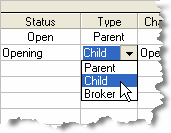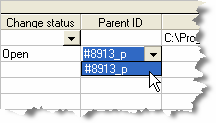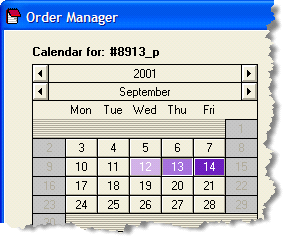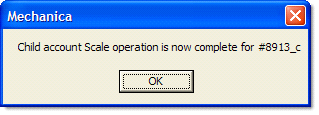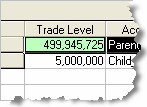A Child Account can only be created after the Parent Account is set up, which we just completed.
The Child account setup is now complete. Now, let’s look at what took place behind the scenes; |
|
| 12 | Click the Detail button associated with the Child Account. |
It is shown below, superimposed on Default Positions for the Parent. The system (our example System 1), is theoretically holding CD Short, for a trade entered on 20010904 at a price of 0.6408.
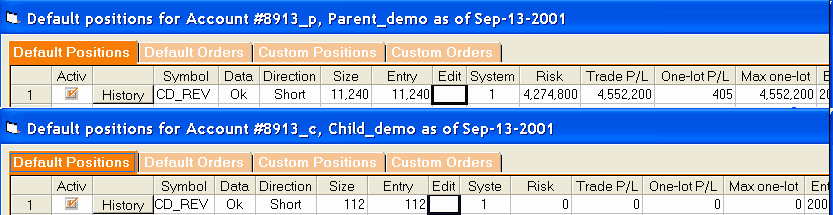
Note that the position Size in the Parent is 11,240 contracts and that the parent carries P/L figures from trade inception. The Child on the other hand, since it has not begun trading yet, carries zeros in those respective fields. When you clicked Run Sizing Rules to complete the Child account setup, the Child was scaled to the theoretically perfect Parent, and after the close of the 13th ready to begin trading on the 14th it shows 112 contracts CD.
Remember – we are looking at the world through the eyes of a trader starting a new program on the morning of Sep-14-2001, and the CD position above is theoretically held after the close of trading on Sep-13-2001, when the Parent and Child account setup was completed. When you begin trading a new account, you will need to convey to your broker what your existing theoretical positions are, so that they can be entered (typically on the open of the initial trading day). In the example above, you would need to report the Child’s position of 112 contracts of CD to your broker that morning (Sep-14-2001). This process allows a seamless transition from the theoretical world, into live trading.
|
Though we recommend never changing the size of the Parent’s Trade level once the account is established, you will want to update the Trade Level of the Child Account daily, to reflect the balance in the actual account that the Child represents. |
| • | Now lets examine the orders that are generated after the close of Sep-13-2001, to be submitted for the trading day of Sep-14-2001: |
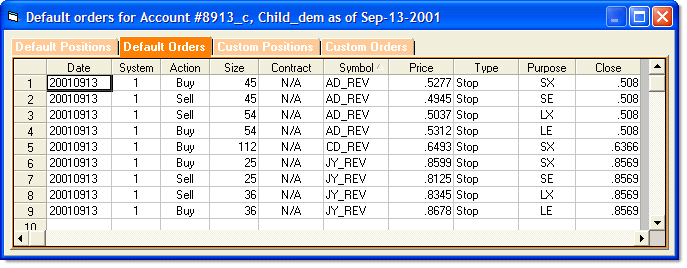
Since the system is currently holding short CD, the only order that appears for this position is the associated Short Exit (SX). The trades on your screen may present in a different order than the ones shown in this tutorial.
The system is flat AD and JY, and for each, long and short prospective entries (LE, SE), and their associated contingent exit orders (LX, SX), are shown.
If you’re following along in Mechanica, examine the corresponding screen for the Parent account, and you will see that the position Size(s) for all orders have been scaled to the Parent, and Rounded to the nearest Single Unit, as we instructed OM to do during the setup of the Child account.
| 14 | Click on the Parent account, and move the Calendar forward one trading day, to Sep-14-2001. |
|
The Calendar is associated with Parent accounts. If a Child account is highlighted, and you move the Calendar date, then when you click on the Parent account, the Calendar may jump forward, or back in time, and will correctly display the color-coded Processed, Last, and Next market days. |
There are several things to note:
|
|
| • | Click on Detail for the Parent account, and you will see the CD trade theoretically held short as of the inception of trading this account is shown as having been entered on 20010904, and currently reflects a profit. Yet the Child account below shows a different entry day, and a loss. How can that be? |
The Parent continues to show the historical, theoretical entry date of the position, as it should, while the Child account is updated to reflect the entry of that same position at the open, on the morning of 20010914, at the inception of trading this Child account. The P/L is as of the close of 20010914.
| • | Note also that the entry stop for JY was hit today, and we’re currently long 36 contracts, at 0.8659. |

| • | Click on the Default Orders tab for the Child account, and you will see the associated long and short exits for the open CD and JY positions, along with prospective entries (LE, SE), and associated contingent exit orders for AD. |
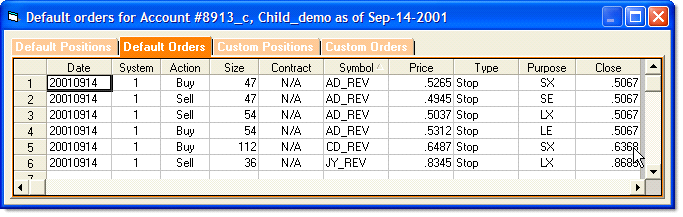
| 16 | Click on the Parent account, and move the Calendar forward one trading day, to Sep-17-2001 (Monday). |
|
At this point, you will want to update the Child account Trade Level to reflect the current balance of the actual trading account the Child represents. (In this tutorial we’ll leave the child account static for now, for the sake of simplicity.) |
| 17 | Click the Process button to the left of the Parent account. |
| 18 | When processing is through, click on Detail of the Child account. |
| • | Note that the stop for AD was hit today, and the system is currently short 47 contracts of AD at 0.4936 (graphic not shown). |
The system now has open positions in all three (3) instruments in the portfolio.