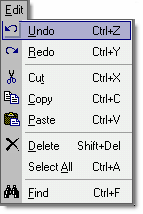Mechanica interface
| Ø | Upon launch, Mechanica provides you with a standard Windows™ menu bar. |
| Ø | The ALT key can be used to activate the menu bar for further navigation. |
| Ø | This is a point-and-click environment; Menus can be navigated entirely by mouse, just as in any other Windows program. Mechanica can also be keyboard-driven (which TR customers are already accustomed to). Useful shortcut key combinations are listed below. |
Navigating between Windows in Mechanica
To |
Press |
Move between (scroll through) open windows |
CTRL + F6 |
Move between open windows in reverse order |
CTRL + SHIFT + F6 |
Navigating within Windows in Mechanica
To |
Press |
Move between tabs within a window, L to R (except Rules Editor) |
RIGHT ARROW or DOWN ARROW |
Move between tabs within a window, R to L (except Rules Editor) |
LEFT ARROW or UP ARROW |
(The navigation keystrokes above also work exactly the same in sequence with CTRL, SHIFT, and CTRL + SHIFT, if that is what you are accustomed to) |
|
Place cursor in the window |
TAB |
Restore focus to the window tabs |
SHIFT + TAB |
(Pressing TAB, or clicking anywhere on the page, moves the cursor into the spreadsheet-style display; from there on, navigation is quite similar to Excel.) |
|
To move to ... tab |
Press |
Resources |
F2 |
Trade Entry |
F3 |
Trade in Progress & Exit |
F4 |
Initial Size |
F5 |
Resize |
F6 |
Re focus cursor after error message |
F8 |
To run Signal Rules |
F9 |
With the exception of the FKeys listed above, the Rules Editor has been designed to closely conform to Windows text-editing shortcut key conventions. Users experienced in the Windows environment can proceed as they would with any other text-editor.
Many of the operations you will routinely perform, such as Cut, Copy and Paste, are shown on the Edit menu, along with the associated shortcut key: |
|
More shortcut keystrokes
Below is a collection of other commonly used keystrokes, for easy reference:
To Delete |
Press |
One character to the left |
BACKSPACE |
One character to the right |
DELETE |
To Move Cursor |
Press |
|
One word at a time (to the Right) |
|
CTRL + RIGHT ARROW |
One word at a time (to the Left) |
|
CTRL + LEFT ARROW |
To the beginning of the line |
HOME |
CTRL + UP ARROW |
To the beginning of the page |
CTRL + HOME |
CTRL + PAGE UP |
To the end of the page |
CTRL + END |
CTRL + PAGE DOWN |
To select text, press SHIFT. Then use the keystrokes shown above to extend the selection. Copy, cut, and paste shortcuts are found on the Edit menu (above).